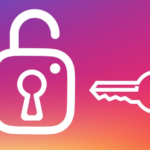PicsArt is a well-liked picture editing app that works on both Android and iOS devices. It has numerous features for making and altering photos. However, as you use the app, you may gradually amass a wide variety of information on your users. If you want to protect your privacy and free up some space on PicsArt, this post will show you how to do both.
What is PicsArt?
Picsart is a universal photo and video editor that facilitates the production, personalization, and dissemination of visual media. Over a billion people in 180 different countries have downloaded it, making it one of the world’s most widely used editing apps.
Picsart has a lot of options, such as:
- Cropping, resizing, altering brightness/contrast, and applying filters are all examples of elementary photo editing techniques.
- Layers, Curves, Color Grading, and Other More Complex Editing Tools
- Stickers, text overlays, and background images are customizable elements.
- The use of AI-powered editing tools like “style transfer,” “style swap,” and “object removal.”
- Tools for editing videos that let you trim, cut, add music and effects, and make changes.
Picsart also features a social media component where users can publish their works for others to view and remix. Picsart is a free software that offers upgrades for additional features through in-app purchases. It may be downloaded on both Apple and Google mobile platforms.
Why Delete User Data?
It’s crucial to know why you would wish to remove your PicsArt account before we get started. Several of the most typical explanations are as follows:
- Privacy concerns: You may not feel at ease with PicsArt having access to your personal information or usage data, as with any program that collects such information.
- Limited storage: Like other photo editing apps, PicsArt can eat up capacity on your device if you have a lot of photographs and projects saved in it.
- Account deletion: When you remove your PicsArt account, you should also delete your user data.
How to Delete User Data in PicsArt App on Android and iOS
Now that you know why it’s important to remove user information, we can get into the specifics of how to do it:
Log out of PicsArt:
You must first log out of your account to access the options to erase your user data from PicsArt. Launch PicsArt and navigate to your user page. The app’s configuration options can be accessed by clicking the gear icon in the top right. To log out, click the “Log Out” link at the very bottom of the page.
Read Also: What Does Emphasized Text or Image Mean on iPhone?
Clear Cache and Data
After logging out, you should erase all of your PicsArt app data and cache. All of your recent work, pictures, and other information will be erased. Remember that this will also log you out of any external accounts (like Facebook or Google) that you may have used to access PicsArt. Here are the procedures for wiping Android and iOS devices clean of all data and cache:
On Android:
- Access the settings menu.
- Choose the “Apps” or “App Management” option.
- Search for “PicsArt” and click on it.
- Select “Storage” from the drop-down menu.
- Select “Clear Cache” and “Clear Data” from the menu.
On iPhone:
- Select “Settings” to adjust your preferences.
- Find “General” by scrolling down.
- Select “iPhone Storage” and “PicsArt” to open the app.
- Select “Delete App” by swiping left.
- If you no longer want the Photos app on your iPhone, tap “Delete App” and then confirm.
Delete PicsArt Account
You can finally delete your PicsArt account now that your cache and data have been removed. You can rest assured that all of your user data will be removed from PicsArt servers if you take this optional action. You can skip this if you do not intend to remove your account. The following are the iOS and Android account deletion procedures:
On Android:
- Launch the browser and navigate to PicsArt’s main page.
- Enter your login details here.
- To access your profile, select the cogwheel in the top right.
- Navigate to “Account” from the “Settings” menu.
- Follow the on-screen instructions after clicking “Delete Account” to terminate your account permanently.
On iPhone:
- Open up PicsArt’s homepage on your web browser.
- Proceed to log in.
- In the top right, you’ll see a profile picture; click on that.
- In the menu that appears, select “Account” before doing anything else.
- After clicking the “Delete Account” button, follow the steps to delete your account.
What Happens After You Delete Your User Data from the Picsart App?
Remember that erasing your PicsArt account is a permanent change that cannot be undone. When you delete your PicsArt account, it’s gone for good; you can’t get it back, and nothing in it can be recovered.
Does PicsArt store data?
Information about the devices you use to access Picsart, as well as information on how you use and interact with those devices, is collected and combined. Data about data in a graphic manner. Linked data about your content is what we’re after. Your photos, for instance, could feature annotations and geotags.
Will I lose my photos if I delete PicsArt?
If you delete your Picsart account, all of your data will be deleted forever. Your biography, media, edits in progress, collections, comments, followers, and likes are all part of this. Deleting your account will not terminate your Gold subscription if you currently have one.
Is it safe to use Picsart?
Picsart. Because we value our artists’ privacy so highly, we take every precaution to ensure that their sensitive data never reaches the wrong hands.
What is the age rating for Picsart?
Users must be at least 13 years old to utilize the service, and the TOS warn that “mature” or “adult” material (such as naked people) may appear periodically (though not during this evaluation).