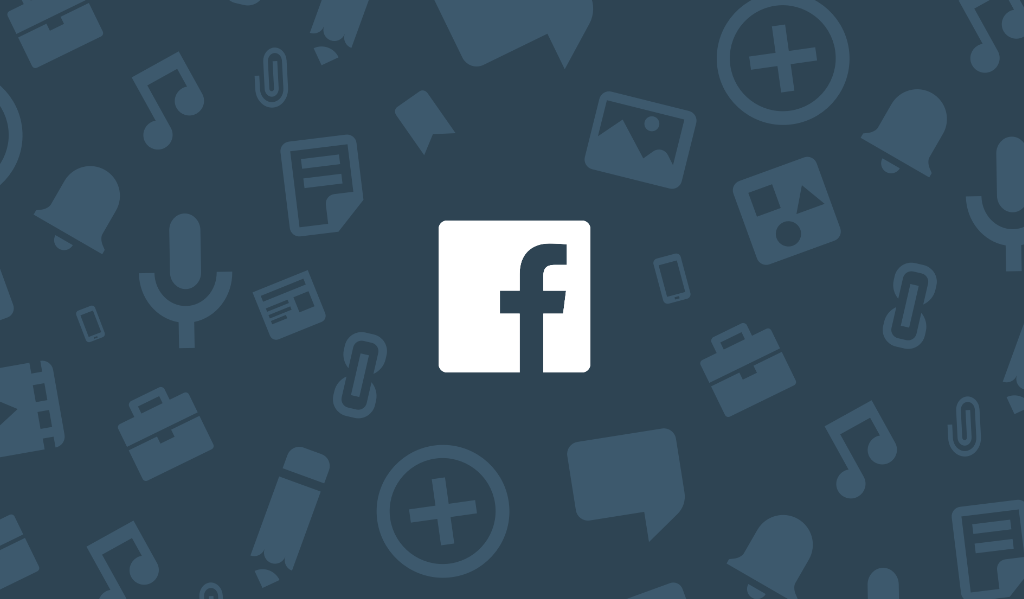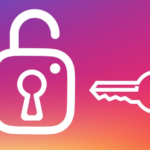In a world where social media reigns supreme, Facebook is the behemoth of the digital realm, boasting an astounding 2.85 billion monthly active users. Within this vast online community, individuals continually exchange photos and videos, bridging gaps with loved ones and acquaintances alike. Yet, the desire to expand the reach of your posts while maintaining privacy necessitates a nuanced approach. Discover the art of crafting Facebook posts that are shareable yet not public, and unleash your content’s potential in this comprehensive guide. This article will explain how to make a post shareable on Facebook without making it public.
Why should you make your post shareable on Facebook?
Many Facebook users like to maintain privacy, so they adjust their settings to prevent others from viewing their posts. There are, nevertheless, valid reasons to enable sharing on a post, especially if you are a company.
Here are just a few examples:
- To share knowledge: To disseminate their knowledge to a wider audience, experts in their field may decide to enable sharing on a particular post. However, you should exercise caution before doing so until you can verify the veracity of the data.
- To highlight a local issue or event: It’s natural to want to inform those around you about things that are important to you if you’re invested in your local community.
- Sharing can be fun: Want to share a humorous post with whoever chances to come across it? It’s also possible for your pals to keep spreading the word after you’ve made the post public.
Read Also: Facebook Reels Comments Not Showing – How to Fix this Issue
How to Make a Post Shareable on Facebook without Making It Public
If you want to share something with others but not make it public, you can choose certain friends, a group, or all friends except specific people. If you don’t want your post to be visible to the general public, you can choose who can view it by clicking the “Friends except,” “Specific friends,” or “Custom” options when you publish it.
Keep in mind, too, that if you write something on someone else’s wall, they get to decide who else sees it.
How to make all your future posts public
To make all future updates visible to everyone, please do the following steps:
- Sign into Facebook, then click the arrow in the top right corner to access the drop-down menu.
- In the submenu that appears, select “Settings and Privacy.”
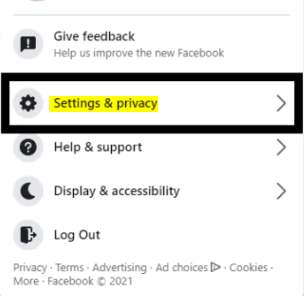
- Please proceed to the ‘Settings’ tab by clicking the following.
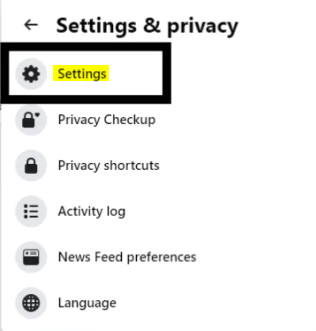
- Use the ‘Privacy’ link on the left side menu to access your personal information. A drop-down menu labeled “Who can see your future posts” appears in the “Your activity” section.
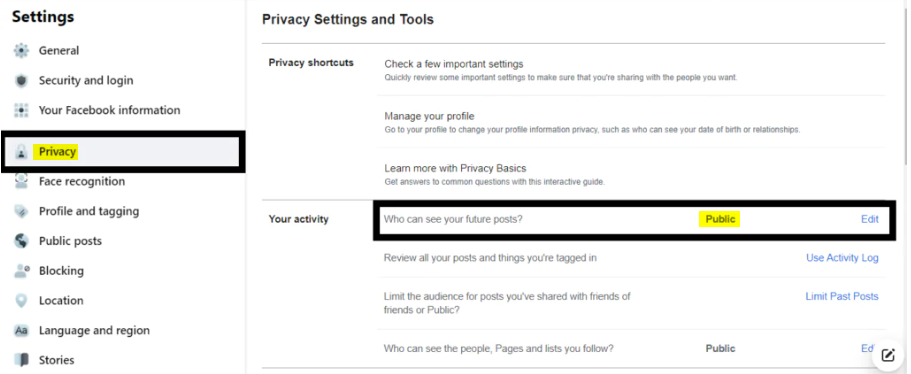
- Changing this to “Public” will make all of your future updates visible to the general public.
Facebook post privacy settings explained
When you share something on Facebook, you can choose how public or private you want the post to be. Facebook would prefer that the post be public, but you can choose a different audience if necessary. Some of the available privacy options are:
- Public — as the name says, this makes the post public to the whole world.
- Friends — By doing so, only your confirmed Facebook friends can see your update.
- Friends except… — This status update will be seen to your Facebook friends with the following caveats…
- Specific friends — Only the people you choose can see your post.
- Only me — No one else will be able to view this message but you. It’s like having a reflective conversation with oneself or writing in a private journal (but Mark Zuckerberg reads it, too, so it’s not exactly private).
- Custom — Like Specific friends and Friends, but with more control over who may and cannot view your posts. However, there is one key difference that will be discussed in the following section: the ability to create and designate targeted audiences.
Can you share a Facebook post that isn’t public?
This is because of their security preferences. You won’t be able to forward their post if they’ve made it private. To make the post visible to the public, they would need to change their privacy settings.
Why do some posts not have a share button?
If a post does not have a share button, it is likely because the author has restricted access to only friends. In addition, a post made in a private or closed group will not have a share button.
Why is there no share button on my Facebook page post?
The “Share” button will only appear on a post if its privacy setting is set to “Public” for now.
What happens if I make a Facebook post public?
If you set your post’s visibility to “Public,” everyone on Facebook or beyond can see it. In this scenario, if your friend shares your post, their followers and friends will also see it.