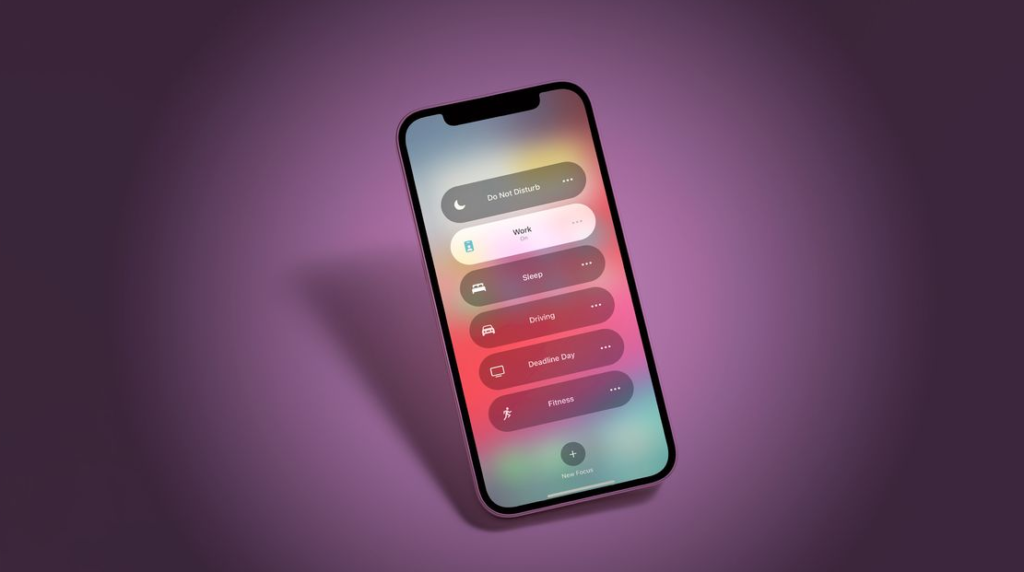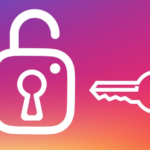In the ever-evolving landscape of iOS, Apple’s dedication to enhancing user experience remains evident. With the advent of iOS 16, the company has taken a significant step forward in personalization and productivity. One notable facet of this update is its renewed focus on helping users manage their notifications, and it now allows for a unique feature that lets you silence notifications from a specific individual—a valuable addition for those seeking undisturbed moments amidst the digital clamour. This article will explain to you how to silence notifications on iPhone for one person.
Can You Put Do Not Disturb on for One Person?
Either your App Drawer or the gear icon in the Notification Shade can be used to launch the Android Settings app on your device. Once the app is open, go to the Notifications menu and select the Do Not Disturb option. Tap the People button from within that window. It only takes one tap to configure who is allowed to go around DND restrictions.
How to Silence Notifications on iPhone For One Person
With iOS 15, you could select which apps and contacts may bypass a running Focus. However, in iOS 16, Apple provided the ability to silence notifications from individual apps and individual contacts.
Read Also: How to Post Anonymously on Facebook from iPhone
When creating a new Focus or adjusting the filter settings for an existing one, it’s simple to specify which contacts should not send you messages. The procedure is outlined below.
1. Launch the iPhone or iPad’s Settings menu.
2. Use the Focus button.
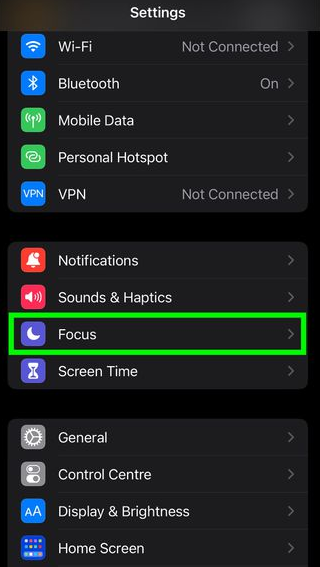
3. Choose an existing Focus profile or press the + button in the top-right corner of the screen to create a new one.
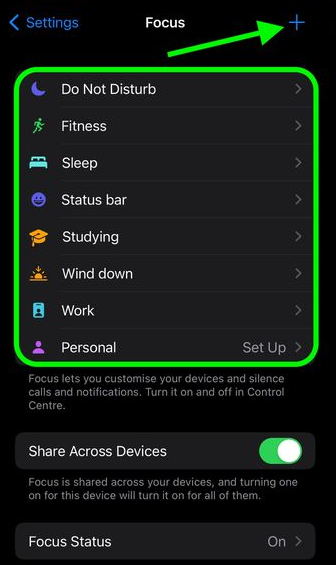
4. Create a new Focus profile by tapping the People tab after deciding on a name and icon. Select the People tab if an existing Focus was chosen.
5. Make sure the box labelled Silence Alerts From is selected, then press the plus sign and choose the contacts from which you wish to disable alerts.
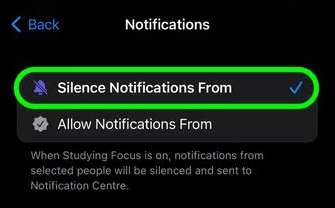
6. When you’re done, press the Done button.
How to Mute All Notifications From Everyone on an iPhone
If you want to temporarily quiet any incoming notifications, texts, or calls, you may do so by activating the Do Not Disturb function, which you can find under the Focus area of the Settings menu on your device. The next step is to decide whether or not to let particular contact alerts through, if that turns out to be essential.
What happens when you put someone on Do Not Disturb?
If you turn on Do Not Disturb on your iPhone or Android, incoming calls will be automatically forwarded to your voicemail. No pop-ups or other screen disturbances of any kind will be experienced by you.
What is haptics on iPhone?
When you tap an iPhone button or activate a feature, you’ll feel haptic feedback in the form of a light vibration. Apple is investigating ways to add a more tangible experience to swiping on iOS devices. When combined with visual feedback, haptic feedback can greatly improve the user experience when interacting with an iOS device.
Can you make exceptions to Do Not Disturb on iPhone?
Select “Do Not Disturb” from the menu. Set the Do Not Disturb to “on” switch. Select “Allow Calls From” in the phone settings menu. You have the option of accepting calls from Anyone, No One, or just your Favorites list.
Will iPhone ring in sleep mode?
When an iPhone enters Sleep Mode, the Do Not Disturb settings take effect. You can adjust these settings; for example, you can allow calls from certain contacts to get through.